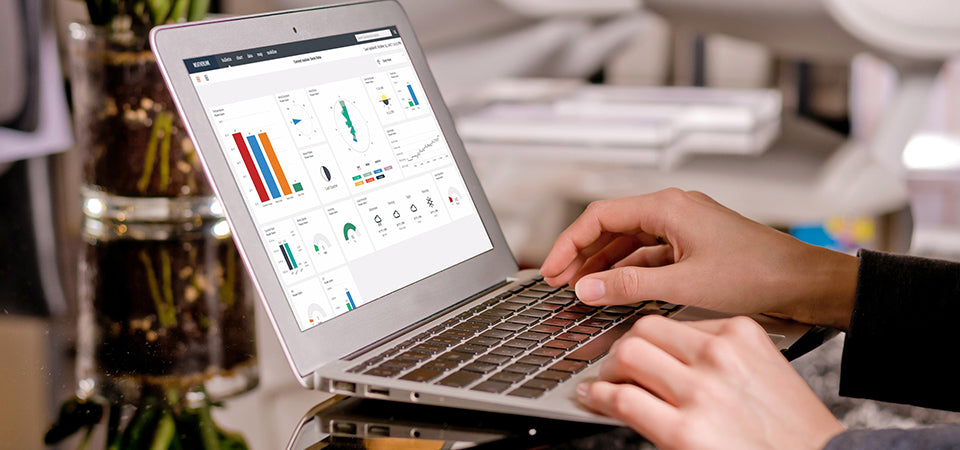
What's New: WeatherLink.com
Here are 3 key features of WeatherLink.com we've made really easy to use.
API Key Generator
Attention all Data Junkies! Move to the new and improved WeatherLink API before the planned decommission of the xml.php API on July 1, 2018.
We are excited to announce the new api.weatherlink.com/v1 API, available in JSON and XML formats. This API works with devices in WeatherLink 1.0 and 2.0 and uses the Device ID (DID) rather than a user name. It requires a unique API token that is connected to your WeatherLink.com user account.
1. Log in to WeatherLink 2.0 using existing WeatherLink user credentials.
2. Access the account information in the right sidebar, under the username and account picture.
3. On the account information page, click Generate API Token.
4. Fill in the required fields and click the Generate button.
5. The unique API token will display in the API Token field.
(Click here for detailed information and examples of how to use the API.)
The api.weatherlink.com/v1 API is scheduled to replace the www.weatherlink.com/xml.php API by the end of June, 2018. If you know anyone using the xml.php API, please feel free to share this information about the NEW API with them.
Embedding your URL
We could not be prouder when we see members of the global WeatherLink community embedding their weather station data in their personal website, community forums or uses their weather data in their signatures on weather forum discussions.
To help support these passionate Davis Instruments weather observers, we developed three embeddable weather data formats, each in a different size.
1. Log in to WeatherLink 2.0.
2. Access the Device Info screen by clicking the wrench in the right sidebar, under the username and account picture.
3. Select the station you are interested in the right sidebar.
4. Under the device option, select Station Embed.
5. Click Preview to see each of the three sizes.
6. Click the Embeddable Link to copy the iframe code.
Station URL
The Station URL gives you the ability to share your station data with anyone without requiring that person to log into WeatherLink.com and create an account.
1. Log in to WeatherLink 2.0.
2. Access the Device Info screen by clicking the wrench in the right sidebar, under the username and account picture.
3. Select the station you are interested in the right sidebar.
4. Under the device option, select Station URL.
5. Click Preview to see each of the three sizes.
6. Click Copy Link to copy and share the unique Station URL.
To share a more detailed view of your weather station, including the customizable weather bulletin, ask the person to create a WeatherLink.com account and search for your weather station name on the map.
In the face of escalating environmental risks, AEM is the essential source for insights on weather, climate, lightning, floods, wildfires, water management, and more.
Learn more about AEM and all of our solutions here.





















