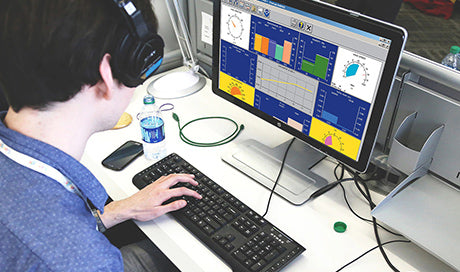
Upload Data to WeatherLink.com with FREE WeatherLink Computer Software
We’ve got another holiday gift for you: free WeatherLink Computer Software.
We’ve made our iconic computer software free to download from WeatherLink.com. Many of you will find the new website so user-friendly, customizable, and just, well, beautiful, you may never have a need for our WeatherLink Computer Software. But others will want to use both, or maybe just the software.
 How the Two Options Differ
How the Two Options Differ
- On WeatherLink.com, you can see your data on your customized dashboard bulletin and get a daily summary delivered to your email. You can access the site from any connected device, whether it’s a Mac, a PC, or your smartphone or tablet via the WeatherLink app. On WeatherLink.com, Pro and Pro+ users can also graph and archive their data.
- WeatherLink Computer Software lets you access and store all of your data on your own computer. It allows you to archive, graph, and analyze your data on your PC or Mac. Those who use a WeatherLink USB or Serial data logger can choose to also upload to WeatherLink.com, as long as the computer is on and the software is running 24/7. If you have a WeatherLinkIP data logger, Vantage Connect, or EnviroMonitor Gateway, your data automatically goes to WeatherLink.com already, and it then can be downloaded to your WeatherLink Computer Software.
How to Get the Software
- Create your free WeatherLink account on WeatherLink.com.
- Using the username and password you just set up, log in. (You will have the option to upgrade your WeatherLink.com account to Pro or Pro+, but this is not necessary. Click Get Started under the Basic column.)
- The Davis Instruments WeatherLink Bulletin Dashboard will appear. On the right side of the screen, under your name, click the account icon (it looks like a person).
- Click Computer Software and download.
- Once downloaded, set up your WeatherLink Computer Software by adding your station (File > New Station). Use the Walkthrough Setup feature, or refer to the WeatherLink Getting Started Guide to set up your station in your software.
How to Start Uploading Data to WeatherLink.com
- On your WeatherLink.com page, click the green Add Devices button at the top of the page. Choose Data Logger for WeatherLink USB or WeatherLink Serial.
- Click Install and follow the prompts to set up your device. When done, your station’s Device ID and Key will be displayed. Make a note of these.
- In the WeatherLink Computer Software, open WeatherLink Network from the Setup Menu. Enter the Device ID and Key.
- If you have a Serial or USB data logger, don’t forget to leave your computer on with the software running 24/7 for continuous uploads.
- Be sure to get the WeatherLink mobile app so you can see your data wherever you are. Search the iOS and Android stores for Davis WeatherLink.
Updates are Easy
- We’ll let you know when we have an update on the software posted so you can easily keep your software updated. In fact, we’ve got a new one up now! Go check it out!
In the face of escalating environmental risks, AEM is the essential source for insights on weather, climate, lightning, floods, wildfires, water management, and more.
Learn more about AEM and all of our solutions here.





















